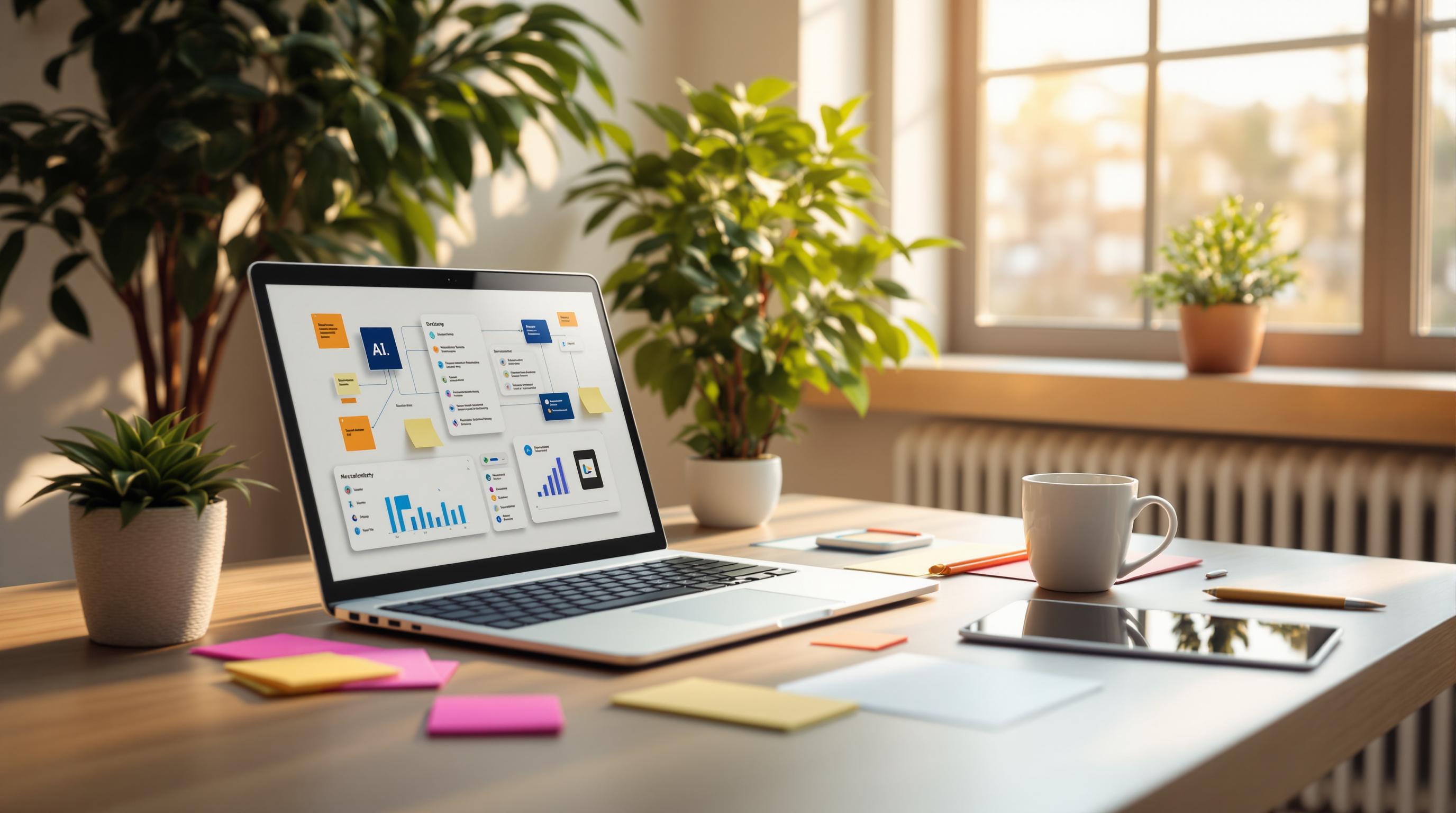Want to make your AI tools accessible to everyone? Here's how:
- Support Screen Readers: Add ARIA labels, alt text, and proper content structure to ensure visually impaired users can navigate your tools.
- Keyboard Navigation: Enable full keyboard functionality with clear focus indicators, skip links, and logical tab order for users with motor impairments.
- Follow Accessibility Standards: Use WCAG 2.2 guidelines to ensure content is perceivable, operable, understandable, and robust.
- Leverage AI for Accessibility: Use AI features like smart alt text, color contrast analysis, and heading structure detection to fix issues faster.
- Test Regularly: Use tools like NVDA and JAWS to check screen reader compatibility and keyboard navigation.
Accessibility benefits everyone. By designing for all users, your AI tools become easier to use while meeting essential accessibility standards. Start with these steps and test often to ensure inclusivity.
How to Use AI to Build Accessible Products with CARIE ...
Key Accessibility Standards
Adhering to established guidelines is crucial for meeting user needs effectively. The Web Content Accessibility Guidelines (WCAG) 2.2 serve as a solid framework for ensuring AI interfaces are accessible to all users.
Basic Accessibility Rules
WCAG principles outline key requirements that AI tools should meet. Here's a breakdown:
| Principle | Requirements | Impact on AI Tools |
|---|---|---|
| Perceivable | Provide text alternatives for non-text content and flexible presentation | Ensure clear text descriptions for images and outputs |
| Operable | Enable keyboard accessibility and allow adequate time for content interaction | Add pause/resume controls and adjustable timing |
| Understandable | Keep content readable and interface behavior predictable | Offer clear instructions and consistent functionality |
| Robust | Ensure compatibility with assistive technologies | Work smoothly with screen readers and similar tools |
These guidelines support usability across various devices and assistive technologies. For example, the Vibe Coding Tools Directory incorporates WCAG 2.2 Level AA standards, ensuring AI-generated code is formatted for screen readers using ARIA labels.
Impact on AI Tool Users
Following these principles directly enhances the user experience in several ways:
- Better Voice Control: Voice commands make tools accessible to users with motor disabilities while offering hands-free options for developers.
- Improved Text Clarity: Features like high-contrast modes and adjustable text sizes assist users with visual impairments.
- Streamlined Navigation: Organized headings and well-structured content simplify navigation for those with cognitive challenges.
These improvements make AI tools more inclusive and user-friendly for a wide range of individuals.
Screen Reader Setup
Screen readers help visually impaired users interact with AI applications by converting digital content into speech or braille. Ensuring compatibility with screen readers is crucial for making AI tools accessible to everyone.
Screen Reader Basics
Screen readers process digital content by scanning its structure, interpreting HTML elements, and delivering the information as speech or braille. This allows users with visual impairments to navigate AI interfaces effectively.
For instance, the Vibe Coding Tools Directory applies screen reader best practices, such as:
- Semantic HTML: Using proper heading levels and landmark regions for clear navigation.
- Focus Management: Highlighting selected elements visually and audibly.
- Error Handling: Providing clear and actionable feedback for validation errors.
Screen Reader Configuration Steps
Focus on these key areas to enhance screen reader compatibility:
| Configuration Area | Implementation Details | Purpose |
|---|---|---|
| ARIA Labels | Add descriptive aria-label attributes to interactive elements |
Helps non-visual users understand context |
| Alt Text | Provide detailed descriptions for AI-generated images and graphics | Makes visual content accessible |
| Content Structure | Use proper heading levels (h1-h6) | Ensures logical navigation |
| Live Regions | Set up aria-live regions for dynamic updates |
Announces real-time changes effectively |
Keep descriptions clear and focused on essential details.
Testing with NVDA and JAWS
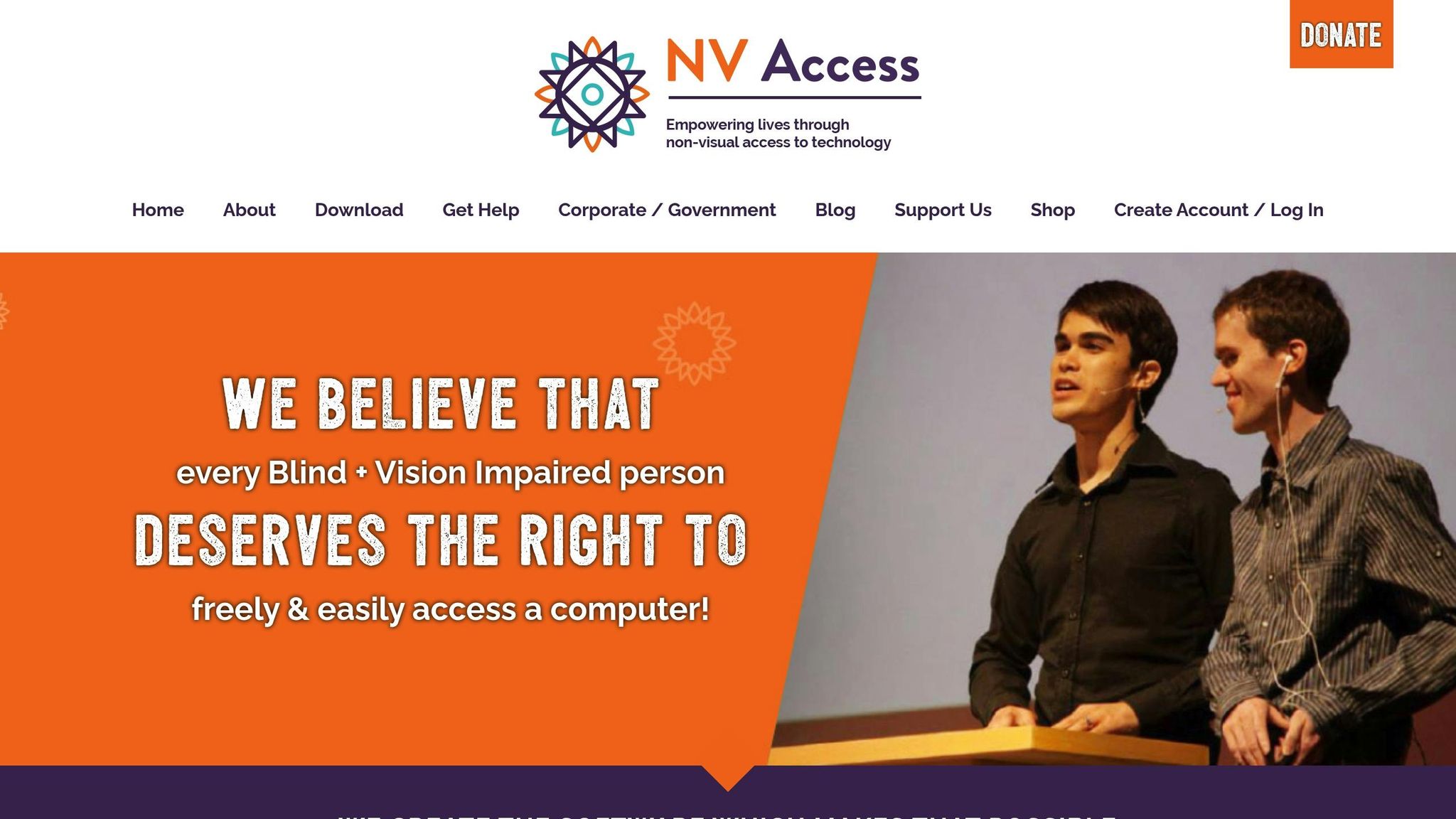
To verify accessibility, use NVDA (free) and JAWS (paid). These screen readers allow you to test and refine your AI tool's compatibility.
1. Testing Key Interactions
Evaluate the following:
- Navigation through AI-generated content.
- Form input and submission processes.
- Real-time updates to dynamic content.
- Announcements of error messages.
2. Resolving Common Issues
Address these frequent problems:
- Missing or unclear focus indicators.
- Absence of ARIA labels on interactive elements.
- Incorrect or inconsistent heading structures.
- Lack of feedback for AI processing states.
Regular testing with both NVDA and JAWS ensures your tool remains accessible. Confirm that all dynamic updates are announced correctly and that users can navigate the interface using only keyboard commands. Additionally, configure robust keyboard controls to further enhance usability.
sbb-itb-7101b8c
Keyboard Controls
Using AI tools with a keyboard is crucial for people with motor limitations and those who prefer keyboard navigation. The Vibe Coding Tools Directory ensures full keyboard accessibility, making every feature easy to use without a mouse.
Why Keyboard Access Matters
Keyboard navigation benefits a range of users, including:
- People with motor impairments who can't use a mouse
- Those with temporary injuries affecting mouse use
- Power users who rely on keyboard shortcuts for efficiency
- Users of alternative input devices that simulate keyboard commands
Proper keyboard controls make navigation smoother and improve usability for everyone.
How to Set Up Keyboard Controls
Here are key elements to include for effective keyboard navigation:
| Element | Implementation | Purpose |
|---|---|---|
| Focus Indicators | High-contrast outline (2px solid #4A90E2) | Highlights the currently selected element |
| Skip Links | Hidden links that appear on focus | Lets users skip repetitive navigation sections |
| Custom Shortcuts | Standard shortcuts (Enter, Space, Esc, Arrow keys) | Speeds up access to common functions |
| Focus Trap | Contain focus within modal dialogs | Prevents focus from leaving active dialogs |
Steps to implement:
-
Focus Management
Ensure the focus order matches the visual and logical layout of the interface. Use attributes liketabindex="0"to make custom elements focusable. -
Visual Feedback
Apply a 2px solid #4A90E2 outline to clearly indicate focused elements.
Thorough testing is essential to confirm these features work as intended.
Testing Keyboard Navigation
Run these tests to verify keyboard functionality:
- Tab through all interactive elements to ensure the focus order is logical.
- Check that focus indicators are visible against various backgrounds.
- Test keyboard shortcuts with different screen readers.
- Confirm modals and dialogs keep the keyboard focus contained.
- Verify that dynamic content updates are accessible via the keyboard.
Tools like the WebAIM Keyboard Accessibility evaluation tool can help identify issues like missing focus indicators, inaccessible dropdown menus, keyboard traps, or faulty skip links. Regular keyboard-only testing ensures the tool meets accessibility standards.
AI-Powered Accessibility Tools
AI is transforming how accessibility issues are identified and resolved, making tools easier for everyone to use.
Key AI Accessibility Features
AI-driven features help developers and content creators align with WCAG guidelines by automating common tasks. Here are some standout capabilities:
| Feature | Function | Benefit |
|---|---|---|
| Smart Alt Text | Automatically creates descriptive image captions | Enhances screen reader usability |
| Color Analysis | Detects contrast ratio problems | Improves readability for visually impaired users |
| Structure Detection | Spots heading hierarchy errors | Ensures logical content flow |
| Form Field Analysis | Checks form labels and ARIA attributes | Simplifies form navigation |
These features are built into AI tools to help manage accessibility issues proactively. For instance, tools like the Vibe Coding Tools Directory use AI to generate detailed alt text for uploaded images, describing both visual elements and their context.
Speeding Up Accessibility Fixes
AI doesn't just find accessibility issues - it also helps fix them quickly. Here's how the process works:
-
Monitor
- Scans your interface for problems like missing ARIA labels or poor contrast.
- Flags issues in real time.
-
Suggest
- Recommends specific fixes, such as proper ARIA labels, better color combinations, or improved heading structures.
- Highlights ways to enhance keyboard navigation.
-
Test
- Runs live tests as changes are made.
- Validates updates against WCAG 2.1 standards.
- Checks dynamic content to ensure ongoing compliance.
Making AI Tools Work for Everyone
Design for All Users
To ensure AI tools are accessible to everyone, it's important to follow Universal Design principles. The Vibe Coding Tools Directory is a great example, offering multiple interaction methods to cater to a variety of needs:
| Access Method | Implementation | User Benefit |
|---|---|---|
| Voice Commands | Uses natural language processing for hands-free use | Assists users with motor impairments |
| High Contrast Mode | Adjustable contrast settings that meet accessibility standards | Supports individuals with low vision |
| Text Scaling | Responsive text scaling options | Serves users with varying vision requirements |
| Keyboard Shortcuts | Customizable hotkeys for key functions | Allows navigation without a mouse |
These features need regular updates and testing to remain effective and user-friendly.
Regular Accessibility Checks
Consistent accessibility checks are crucial for maintaining usability. Here’s a practical approach:
-
Daily Automated Scans
Run automated tools daily to identify common issues like missing alt text or ARIA labels. -
Weekly Manual Testing
Conduct hands-on testing with assistive technologies, such as screen readers and keyboard navigation tools, to uncover issues automated scans might miss. -
Monthly Comprehensive Audits
Perform in-depth reviews against WCAG 2.1 standards, focusing on areas like dynamic content and AI response formatting.
Getting User Input
User feedback plays a key role in improving accessibility. The Vibe Coding Tools Directory employs a structured system to gather insights:
- Dedicated Feedback Channels: An accessibility-specific feedback form designed to be compatible with major screen readers.
- User Testing Sessions: Regularly scheduled remote sessions with users who rely on assistive technologies.
- Accessibility Advisory Group: Ongoing collaboration with disability advocates and experts to guide further enhancements.
These strategies help gather actionable insights on areas like navigation, screen reader compatibility, color contrast, and error messaging, ensuring the tools meet diverse user needs.
Conclusion
AI tools designed with accessibility in mind lead to technology that works well for everyone. By focusing on accessibility, we create tools that are easier to use and meet the needs of all users, regardless of their abilities.
Regular testing and listening to user feedback play a big role in improving these tools. This process helps identify and fix potential barriers before they become problems. The Vibe Coding Tools Directory is a great example of how thoughtful design can make technology more inclusive.
Here are some important points to remember about keeping AI tools accessible:
- Universal design principles make tools better for all users, not just those with disabilities.
- Consistent accessibility testing helps catch and fix problems early, keeping standards high.
- User feedback is essential for spotting real-world challenges and making meaningful improvements.